After 40 Years of Existence, Notepad Finally Gets Spellcheck and Autocorrect

After 40 years of its existence, Microsoft’s Notepad is finally getting spellcheck and autocorrect on your Windows 11 PC.
Microsoft’s Notepad text editor has been built into Windows for over four decades. It’s a no-frills app for coding, jotting down notes, creating time-stamped logs, and other tasks. Its instant loading, light system resource usage, and straightforward interface have made Notepad a practical and user-friendly tool for the past 40 years. Despite its simplicity, Notepad is now gaining some valuable features in the Windows 11 version, such as spellcheck and autocorrect.
The company began rolling out the features in Notepad for users running the latest builds in Windows Insider Program. Now, Microsoft is rolling out spellcheck and autocorrect capabilities to Notepad to the general public.
Once you open Notepad with the latest update (version 11.2405.13.0 or higher), the familiar red wavy lines appear beneath the misspelled text. Select the misspelled text to view a menu of possible replacements. Also, while typing, if you type a word in a word that needs a minor adjustment, it will autocorrect like you’re used to in Word and other applications.

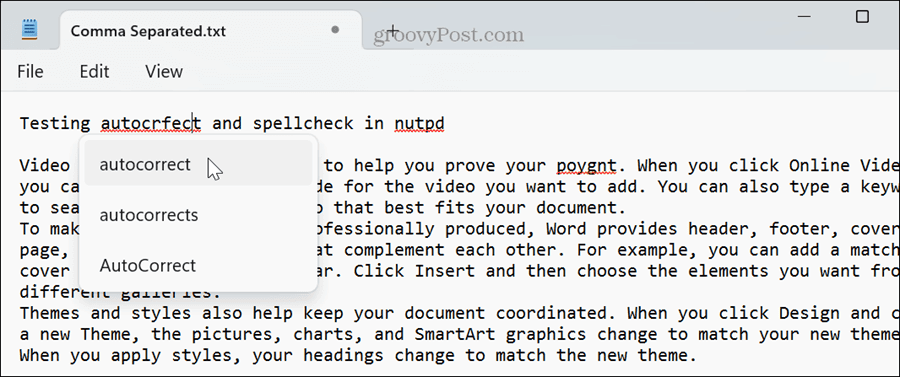
Turn Spellcheck and Autocorrect On or Off in Notepad
Using the following steps, you can quickly turn the spelling features on or off from Notepad’s settings.
- Click Settings (gear icon) in the top right corner of the app.

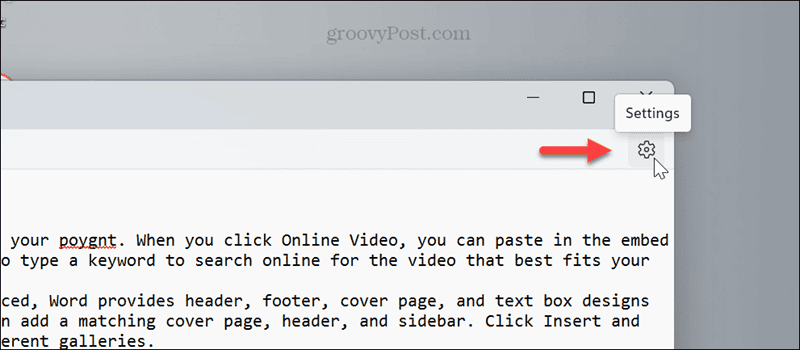
- Scroll down to the Spelling section and toggle the Spellcheck and Autocorrect switches on or off based on your preferences.

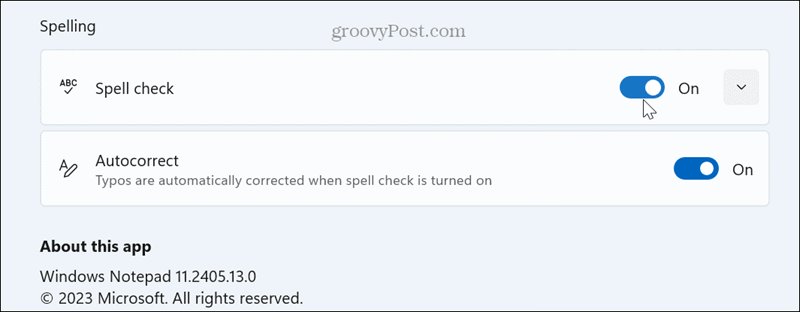
Notepad Features Continue to Get Better
Since Microsoft decided to kill off its Windows-integrated word processor app, WordPad, it continues to add useful features to Notepad. Other new upgrades to Notepad include tabbed viewing, character counts in the bottom bar, and dark mode support.
Like the spelling capabilities, you can manage those upgrades from the settings section of the Notepad app. Another point of interest is that Microsoft is experimenting with Copilot integration with Notepad.
If you don’t see the new features, update your PC and the Notepad app, in particular. You may also need to wait for the features to be rolled out to your system.
Leave a Reply
Leave a Reply














