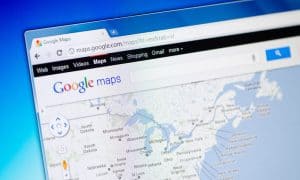Automatically Back Up Photos on iPhone with End-to-End Encryption Using Proton Drive

You can now backup the photos on your iPhone with end-to-end encryption using the Proton Drive app. Here’s how.
If you are looking for an alternate way to securely back up your photos on your iPhone, check out Proton Drive. Proton is the company that has brought you secure, encrypted, and privacy-focused services like Proton Mail, Calendar, Proton VPN, Proton Pass, and its cloud-based backup service, Proton Drive.
The company recently announced photo backup for iOS, which you can use to encrypt and back up your photos from iPhone or iPad to Proton Drive. Proton offers different tiers for a variety of prices. For example, the free version provides you with 5 GB of storage. If you need more storage, you can get 200 GB for $3.49/month or 500 GB for $7.99/month. The company also offers bundles that include its other products.
Now that you can back up photos from your iPhone let’s examine the service’s offerings and what you can expect.
How to Back Up Your Photos on iPhone to Proton Drive
Setting up photo backup to Proton Drive on your iPhone or iPad is straightforward, and you can do it using the following steps.
- Download Proton Drive on your iPhone or iPad if you don’t have it.
- Launch Proton Drive and sign in with your account credentials.

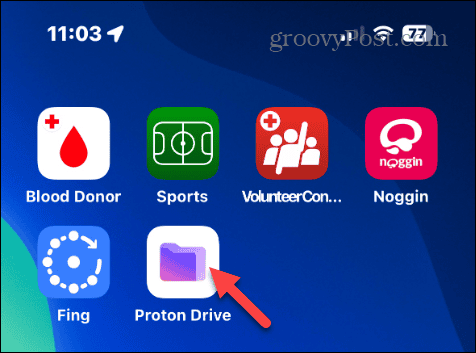
- Tap the Photos tab at the bottom of the screen.

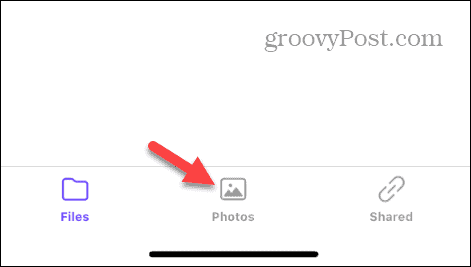
- A brief message describing the photo backup feature will appear. Tap the Turn on backup button at the bottom of the screen.

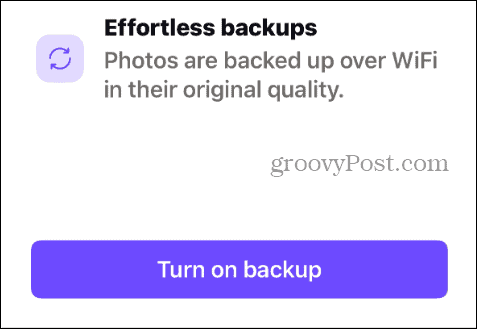
- Give the app permission to access your photo library.

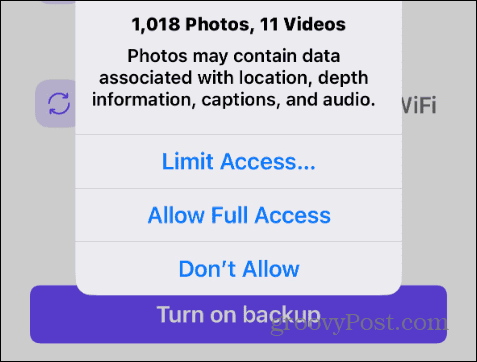
- Choose whether to allow backup notifications. It will only notify you if action is needed to complete the backup process.

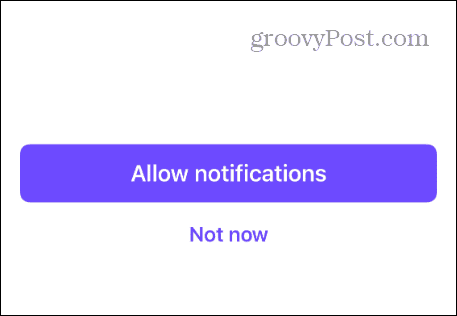
- The end-to-end encryption backup process for the photos on your iPhone will begin. You will see a notification at the top of the screen while it is backing up and encrypting photos. Note the app keeps your screen awake to ensure a faster backup process.

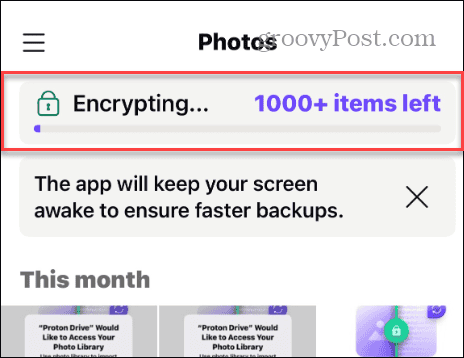
That’s all there is to it. If you allow it access, your photos will be backed up to Proton Drive in the background. It’s also important to mention that it will only back up photos while connected to Wi-Fi, which is good if you’re on a limited data plan.
Toggle Photo Backup On or Off
You can use these simple steps if you need to turn the photo backup feature on or off.
- Tap the Menu button in the top left corner and select Settings under the More section.

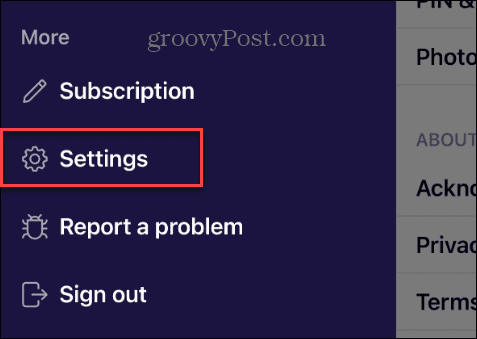
- Under the App Settings section, tap Photos backup from the menu.

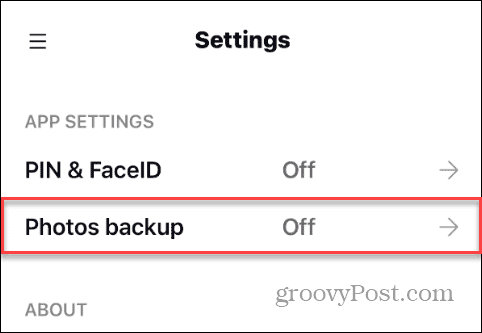
- Toggle the Photos backup switch on or off.

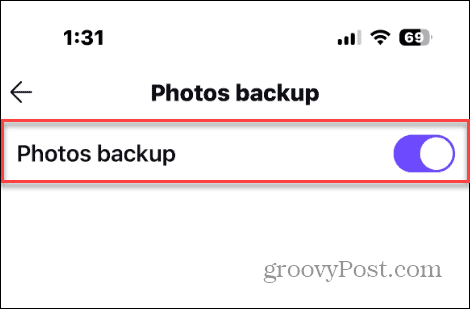
Viewing Your Photos
Your backed-up photos will appear in the Photos view in Proton Drive. Like iCloud or OneDrive, your photos will be grouped by date. In addition, Proton Drive supports an offline mode, so you can still see pictures when you don’t have data connectivity.
Of course, once you have your photos backed up, you can view them online from a computer via your browser. Head to drive.proton.me, sign into your account, and select the Photos section.
Securely Backing Up Photos on iPhone to Proton Drive
If you like Proton’s products, you’ll appreciate this feature if you’re an iPhone user. This ability has been available for Android users since late 2023, which is often the case – Android gets all the cool features first.
It’s also important to note that you can purchase other Proton products (including more storage, mail, VPN, calendar, etc.) in bundles for varying prices.
Leave a Reply
Leave a Reply