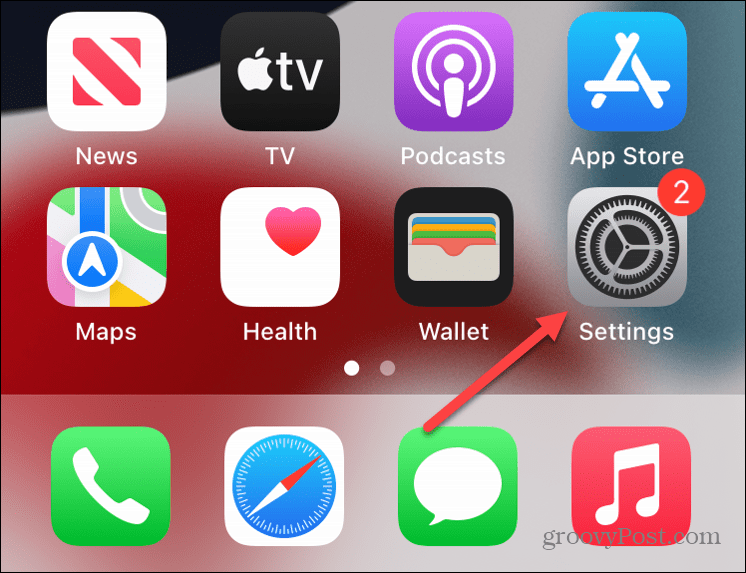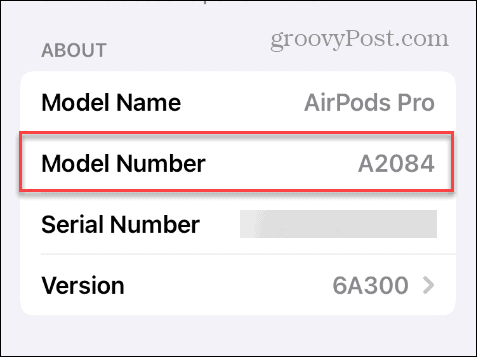How to Identify Your AirPods Model and Generation

When it comes to knowing the features available for your AirPods, you’ll need to know how to identify your AirPods model and generation.
Apple’s AirPods are a popular accessory for the wireless audio experience on iPhone, iPad, and other Bluetooth devices. Every version of AirPods varies, and you may need to identify your AirPods model and generation.
Newer generations of AirPods include features that aren’t available with previous versions, so knowing what you have is helpful. There are different ways to check your AirPods generation.
You can check from the Settings app on your iPhone or iPad or look for the model number on the physical speaker. Here’s how to do it.
Identify the Type of AirPods You Have
Currently, there are three types of AirPods, including traditional AirPods, AirPods Pro, and AirPods Max. Determining the type you have is straightforward by looking at their design.
Of course, AirPods Max are the easiest to identify since they are over-the-ear headphones. But distinguishing between in-ear AirPods, especially generation 1 and generation 2, is more tricky. Standard AirPods have plastic tips, while AirPods Pro have silicone tips.
In addition, the newer your AirPods, the shorter the wireless stem leading from the earbud is.


Identify AirPods Generation from iPhone or iPad
Once you know the type of AirPods you have, you’ll want to identify the model and generation. The features available on your AirPods will vary depending on which generation they are.
For example, with iOS 17 and higher, AirPods Pro have a Conversation Awareness feature that automatically lessens the volume of music and turns off noise cancellation when you’re speaking. However, that functionality is only available on AirPods Pro generation 2 and newer. Also, the Spatial Audio effect is only available on select AirPods.
To check your AirPods model number from iPhone or iPad:
- Open the Settings app on your iPhone or iPad the AirPods are paired with.

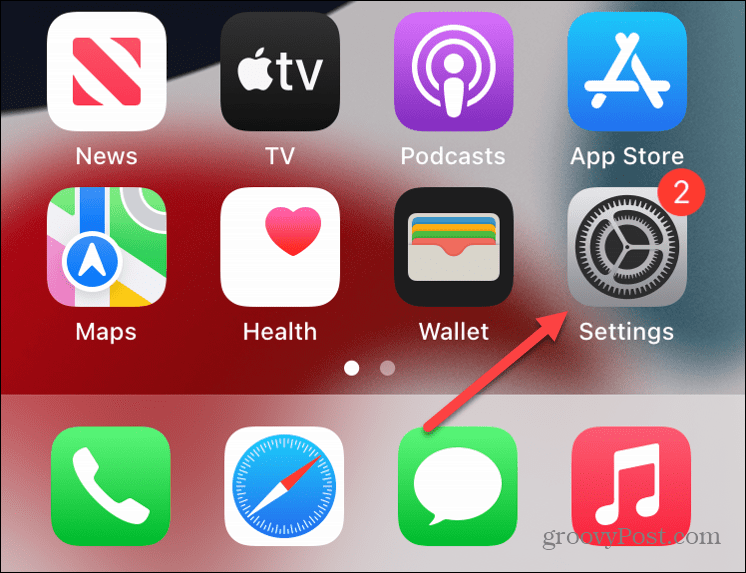
- Select Bluetooth from the menu.

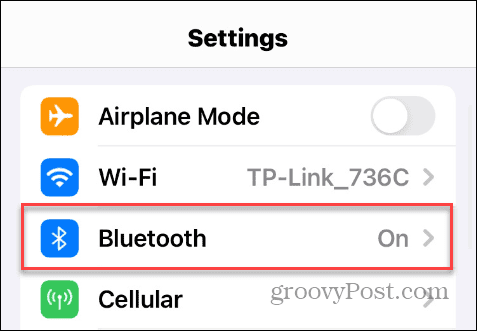
- Find the name of your connected AirPods under the My Devices section and tap the Info icon to the right.

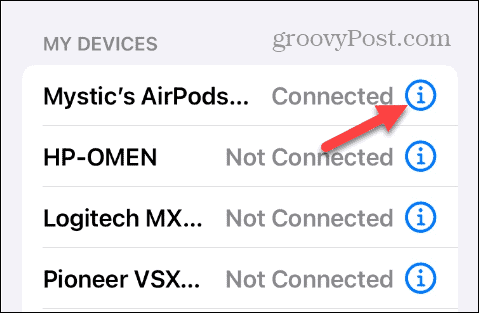
- Swipe to the About section near the bottom of the screen to find the AirPods Model Number.

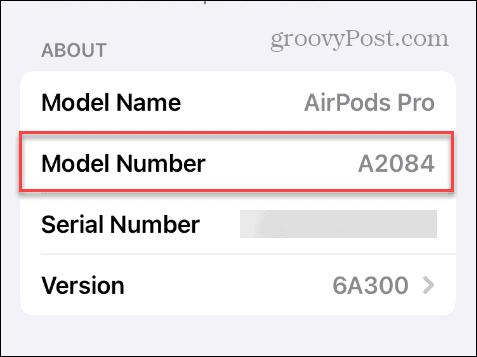
Identify AirPods Generation from Model Number
Once you know the model number of your AirPods, you can use it to identify the generation. Note that some have two model numbers because the left and right earbud have their own numbers.
The following is the generation for each model number, and you can find updated details on Apple’s site about what’s supported.
- 1st-generation AirPods: A1523, A1722
- 2nd-generation AirPods: A2032, A2031
- 3rd-generation AirPods: A2565, A2564
- 1st-generation AirPods Pro: A2084, A2083
- 2nd-generation AirPods Pro: A2931, A2699, A2698
- 3rd-generation AirPods Pro: A2565, A2564
- AirPods Max: A2096
It’s also worth noting that if you cannot connect your AirPods, the model number is listed on the underside of the left and right buds. However, you’ll want a magnifying glass nearby, since the print is tiny.
On the AirPods Max, remove the left magnetic ear cushion to view the model number.
Check AirPods Generation by Charging Case
Another way to identify your in-ear speakers is by looking at the AirPods charging case. For example, first and second-generation AirPods have a square-shaped case, and the status light is inside between each bud.


The charging cases for AirPods Pro and AirPods (3rd-generation) have more of a rectangular shape with the status light on the front.


Identifying Your Apple AirPods
Whether you need to know the type of AirPods you have for checking feature availability or are looking to upgrade, you can identify them with a glance or check the model number from your iPhone or iPad.
Also, be sure to cross-check your AirPods model number with Apple’s website to get the most accurate information about features and support.
Leave a Reply
Leave a Reply