Get Your Pictures Sized Right on Your iPhone by Cropping Them

Your iPhone takes spectactular photos but sometimes you need to get the pictures sized right. Here’s how to crop them for perfect results.
The iPhone takes spectacular pictures, and you can zoom in and out on subjects. However, no matter how perfect you try to get a shot, sometimes you need to get your pictures sized right after the fact. After taking the picture, you might need to zoom in or cut an object out after the fact. The crop feature is a fundamental function when editing photos on your iPhone.
The good news is that cropping photos on your iPhone allows you to do just that. The process is straightforward; you can use the Photos app to complete the job. There are many features that you can utilize in the Photos app. For instance, you can delete duplicate photos or videos. But this guide will show you the steps for cropping your photos.
How to Manually Crop a Photo on Your iPhone
You can crop images from the Photos app on your iPhone using the following steps.
- Open the Photos app.
- Choose the photo you want to crop and tap the Edit button in the top right corner.

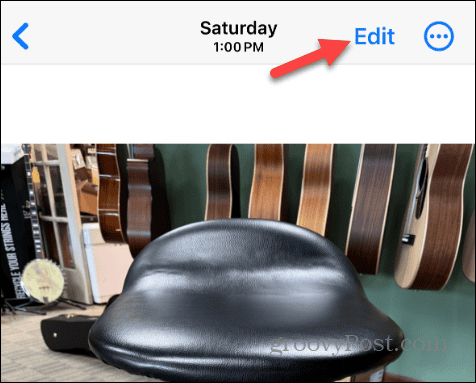
- Tap the Crop button in the bottom toolbar while in the editing view.

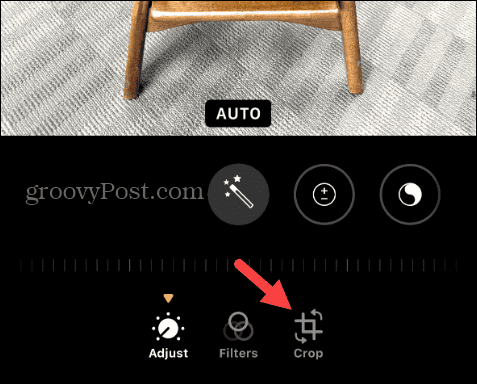
- You can drag and drop a corner or edge of the white frame that appears. You can also move the image (zoom in or out) to see the specific items you want in it.

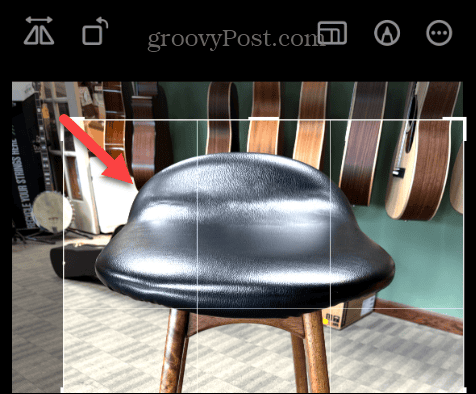
- Once you are happy with the look of the photo you cropped, tap the Done button from the toolbar to save it.

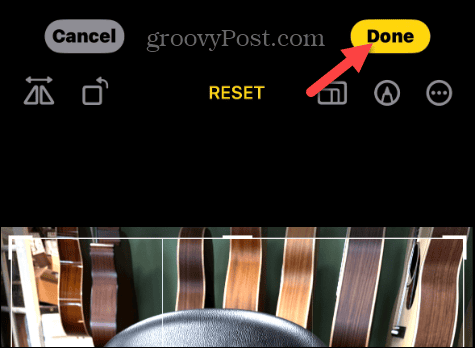
- If you need to start over for any reason, tap the Reset button and try again.

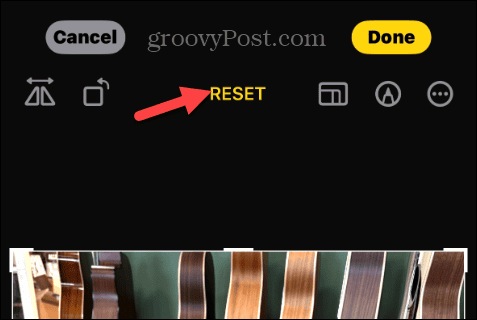
That’s all there is to it! When you have perfectly cropped your picture, you can share it with friends or family or store the cropped image in your photo library for later use.
Cropping Photos using a Specific Aspect Ratio
Another thing you may want to do is crop a photo to a set aspect ratio. For example, you may want to use a specific ratio for a set shape. You can also do this from the Photos app using the following steps.
- Launch the Photos app on your iPhone.
- Select the picture you want to crop and tap the Edit button.
- Tap the Crop button.
- Select the Aspect Ratio button in the top toolbar.

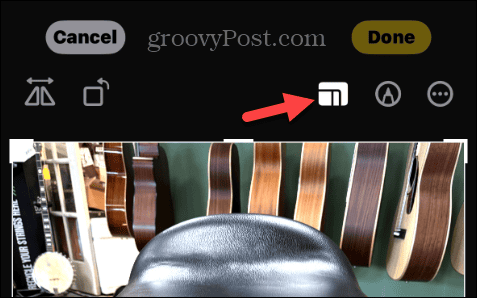
- Now, scroll through the available aspect ratios, i.e., 4:3, 3:4, Square, Wallpaper, and other options. In addition, you can use the Original ratio, or Freeform and choose your own, or switch between Portrait and Landscape formats

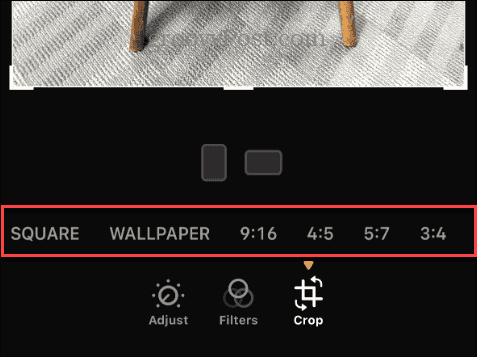
- Once you set a ratio, you can still crop the photo as shown above, but the ratio is locked. When you’re finished, tap Done.

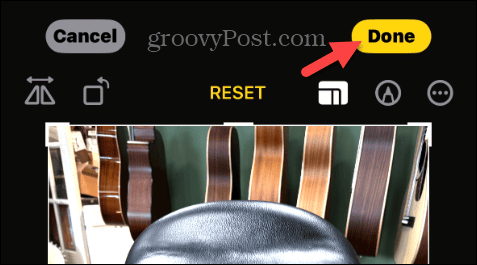
Revert the Crop
If you don’t like how you cropped a photo, you can undo the crop actions and restore the photo to the original. Open the picture you cropped, tap the Edit button, and tap the Revert button in the top toolbar.

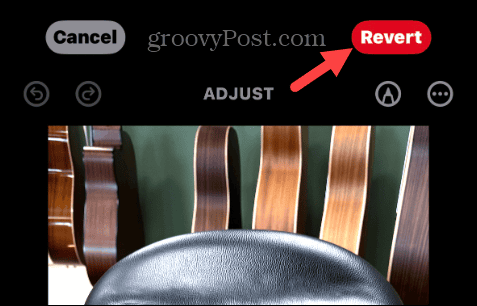
Cropping the Photos You Take on Your Phone
Modern phones can take magnificent pictures; if one doesn’t turn out for one reason or another, you can crop out items easily. Cropping pictures on your iPhone is an essential task every user should know to get pictures sized right. Also, if you dislike how you cropped a photo on your iPhone, you can always revert to the original.
It’s also worth mentioning that if you’re not an iPhone user, you might be interested in learning to crop videos on Android to get the perfect aspect ratio for that special event.
Leave a Reply
Leave a Reply




















